Analytics
As a paid user, you can connect your Google Analytics account to Surreal CMS to view important visitor data in an easy to use interface.
Google Analytics is completely free and, if you’re not using it already, you can set it all up in no time. All you need is to create an account, verify your website, and paste a small code snippet into your webpages.
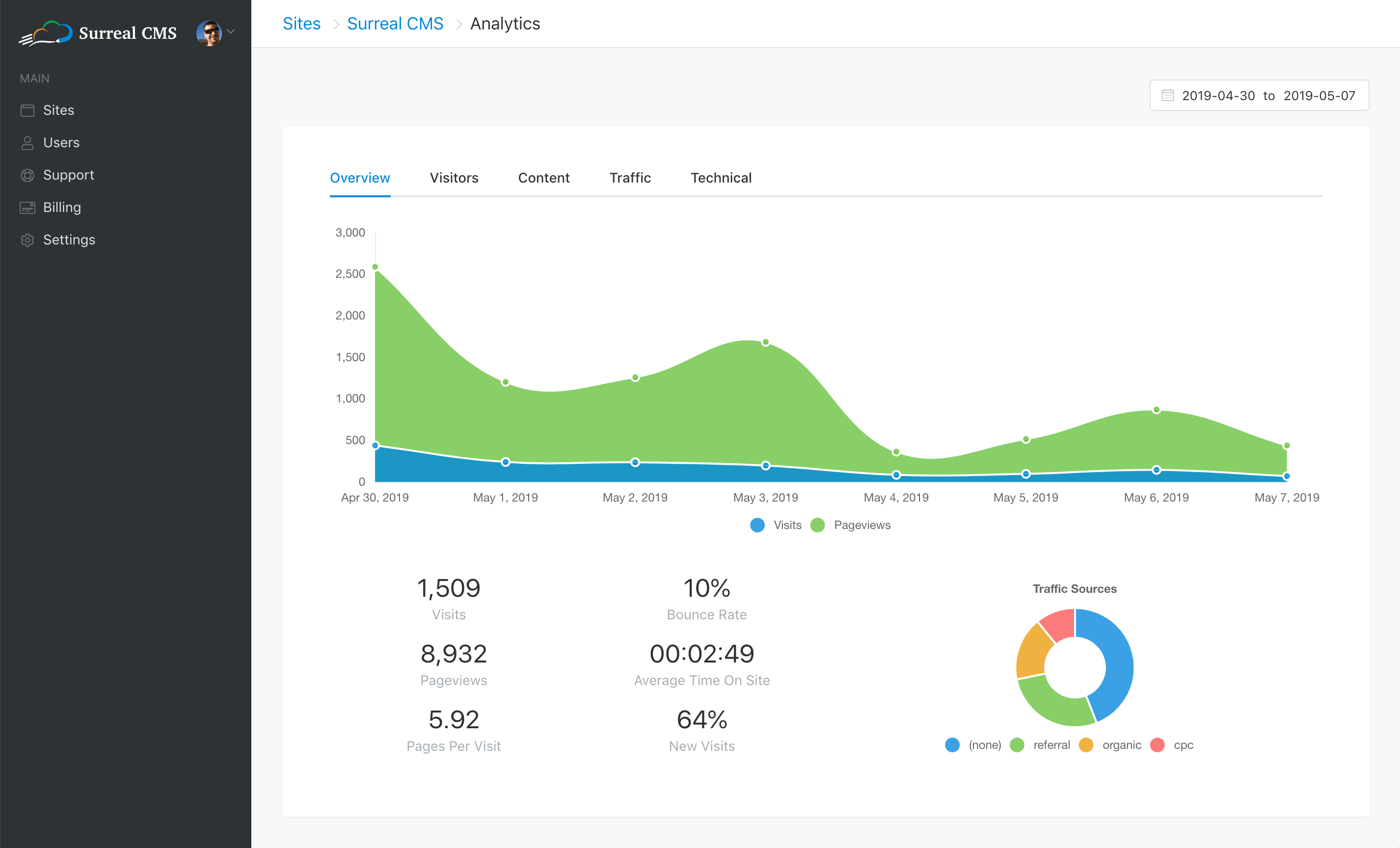
Connecting Your Account
To enable the Analytics Dashboard, go to Settings > Services and tick the Analytics box. Then, follow the instructions to securely connect your Google account.
After you've connected your Google account, you'll be able to enable analytics for each website by going to Sites > Edit Site > Services > Analytics.
Accessing Client Accounts
You can only connect one Google account to your Surreal CMS account. If your client's website is under a different Google account, they'll need to add you as a user in Google Analytics so it appears under your account too.
To add a user to a Google Analytics account, follow these instructions:
- Sign in to Google Analytics.
- Click Admin, and navigate to the desired account, property, or view.
- In the Account, Property, or View column (depending upon whether you want to add users at the account, property, or view level), click User Management.
- In the Account users list, click +, then click Add users.
- Enter the email address for the user's Google Account.
- Select Notify new users by email to send a message to the user.
- Select the permissions you want. Learn more about permissions.
- Click Add.
Once you've been granted access, your client's website will appear in the analytics dropdown in Surreal CMS.